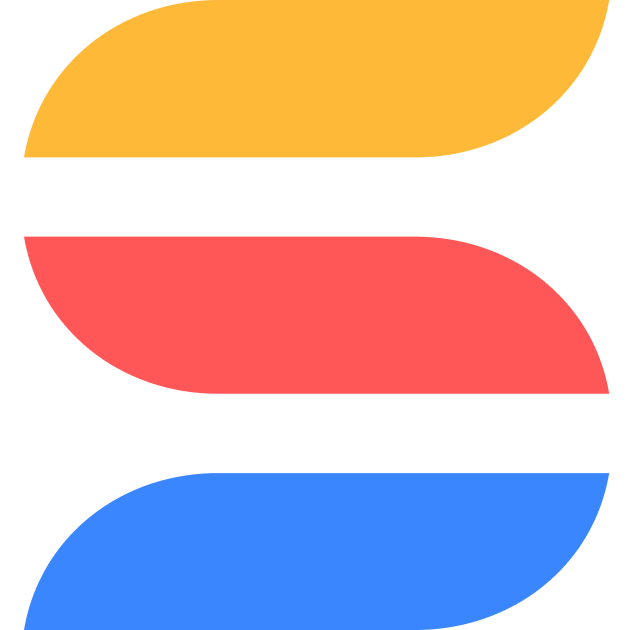new
All Plans
Enterprise
Signature
Professional
UI & Reporting
Dashboard Widget: Summary Card Widget
The Summary Card Widget is a simple yet powerful tool that allows you to display key metrics directly on your dashboard. Whether you want to showcase manually entered values or calculated results, the Summary Card Widget helps you emphasize critical numbers, giving users a quick and clear overview of essential data points.

Use Cases:
- Sales Dashboard: Use the Summary Card Widget to display total sales for the month, keeping the team focused on their goals.
- Project Management Dashboard: Show the number of tasks completed this week, providing a snapshot of team progress at a glance.
- Customer Success Dashboard: Display the number of open support tickets to help teams track workload and prioritize responses.
How to Use the Summary Card Widget:
1.
Add Widget
: Start by clicking "Add widget" on your dashboard.2.
Select Summary Card Widget
: From the Widget Library, choose the "Summary Card Widget."3.
Input or Calculate Values
: Manually enter a value or link the widget to a calculated field from your solution.4.
Customize Display
: Adjust the value alignment (left, center, or right) and select a background color to match your dashboard's branding.5.
Add Descriptions
: Optionally include a title or subtitle to provide context for the displayed metric.By using the Summary Card Widget, you can easily highlight the most important data on your dashboard, ensuring that key metrics are always front and center. This widget is particularly useful for teams who need a quick view of performance indicators and progress tracking.
This feature is available for
All Plans.
Watch Feature Overview Video (Coming Soon)