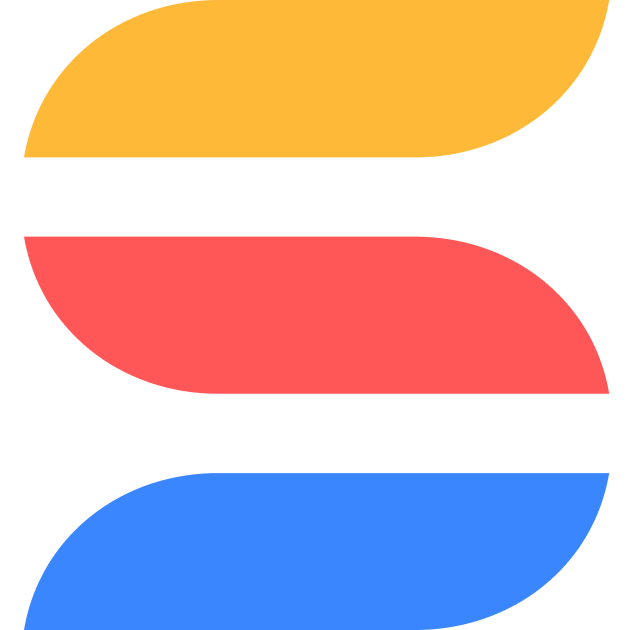new
All Plans
Enterprise
Signature
Professional
UI & Reporting
Calendar Widget
The Calendar Widget helps you visualize tasks, events, and other time-bound data directly on your dashboard. By presenting information in a calendar format, the Calendar Widget makes it easy to manage timelines, deadlines, and schedules at a glance.

Use Cases:
- Project Management: Use the Calendar Widget to track project deadlines, key milestones, and task timelines across different teams, ensuring all members are aligned.
- Event Planning: Plan and manage events by displaying dates for meetings, milestones, and other important deadlines on a calendar.
- Sales and Marketing: Schedule client meetings, product launches, and campaign timelines in a clear, easy-to-understand format.
How to Use the Calendar Widget:
1.
Add Widget
: Start by clicking "Add widget" on your dashboard.2.
Select Calendar Widget
: From the Widget Library, choose the "Calendar Widget."3.
Choose Data Source
: Link the widget to the appropriate solution and table that contains the date-based information you want to display.4.
Configure Views
: Select between daily, weekly, or monthly views depending on how you want to visualize your data.5.
Drag-and-Drop Functionality
: Move tasks or events to different dates directly on the calendar to easily adjust timelines.By organizing your tasks and events in a calendar format, you can better manage schedules and deadlines across teams and projects. The Calendar Widget is particularly useful for professionals who need to monitor multiple time-bound tasks in a dynamic, interactive way.
This feature is available for All Plans.
Watch Feature Overview Video (Coming Soon)